Reconcile Supplier e-Invoice AutoCount Guide
Discover how to use AutoCount Accounting to directly reconcile supplier e-invoices that you have received from LHDN. This guarantees that your purchases are appropriately documented and in line with Malaysia’s electronic invoicing system.
To use this function, go to e-Invoice > Import Supplier e-Invoice from Mylnvois Portal, then click Reconcile.

If you’ve already created a Purchase Invoice, Cash Purchase, AP Invoice, Purchase Return or AP Credit Note, there’s no need to convert the synced e-Invoice again. Instead, use this function to match it to the existing document.
- Filter the date range and click Inquiry.
- Select the matching (or partially matching) document and click Update.
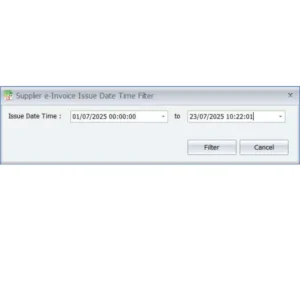
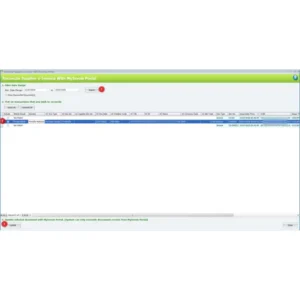 If the system detects more than one partially matched record, a remark will be shown. You can double-click it to view the further info.
If the system detects more than one partially matched record, a remark will be shown. You can double-click it to view the further info.
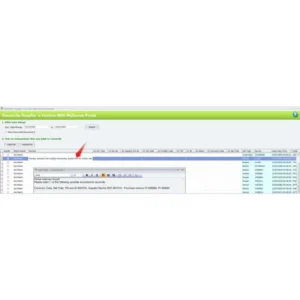
Then, select the AC Doc Type and AC Doc No to match the record, and click Update.
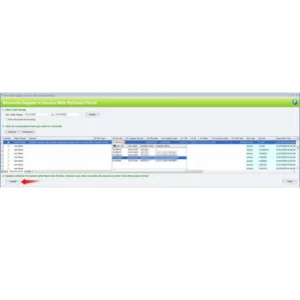
The system will display a dialog with the following message: “Do you want to update selected document with Mylnvois Portal?”
Click Yes to proceed.
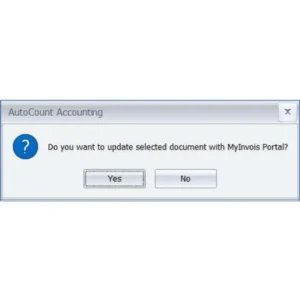
“Update Document with Mylnvois Portal is completed successfully.”
Click OK to close the dialog.
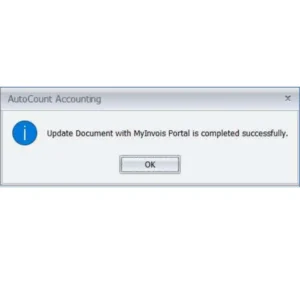
After updating, the AutoCount Doc. No. will appear in the list.
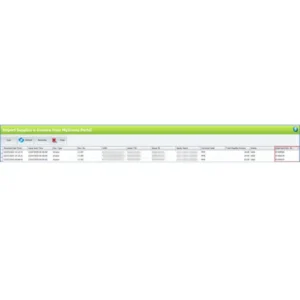
In the Purchase Invoice grid, you can now view the e-Invoice status and UUID after matching or conversion.

*This method can also be used if you choose not to import and key your Purchases manually but want to ensure and reconcile these transactions with Mylnvois Portal records.

